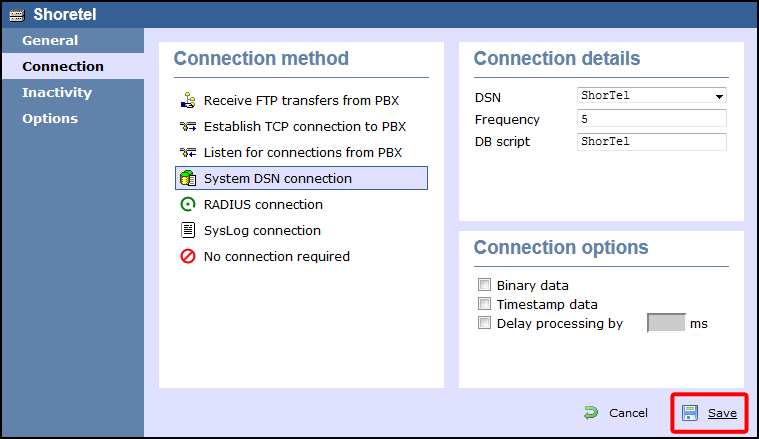ShoreTel PBX
These instructions help you configure your ShoreTel phone system to work with TIM Enterprise. Contact your system maintainer if you are not familiar with the configuration of your PBX.
Support files
Ensure the following support files exist in the /config/ folder of the TIM Enterprise application:
ShoreTel.TDT
ShoreTel.TDS
ShoreTel.DBS
Contents
Configure the SMDR output
info
You may need to purchase a license to enable SMDR on this PBX. Please speak to your system maintainer if you are unsure.
By default, the ShoreTel phone system writes its CDR data to a MySQL database called ShoreWareCDR. In order for TIM Enterprise to connect to the database and collect the call logging data, you need to create a username and password in the MySQL database on the ShoreWare Server. Contact your system maintainer if you are not familiar with this procedure.
The following information is required for TIM Enterprise to connect to the Shoretel ShoreWareCDR database:
- IP address or hostname of the ShoreWare Server where the MySQL database resides.
- Username and Password of the ShoreWareCDR database.
The default credentials for the ShoreWareCDR database are shown below:
Username: st_cdrreport
Password: passwordcdrreport
Setting up a DSN connection
To enable TIM Enterprise to work with your ShoreTel phone system, you first need to set up a DSN connection by following the steps below:
- Open Windows Control Panel and select the Administrative Tools icon.
- Double-click on the Data Sources (ODBC) icon to open the ODBC Data Source Administrator window
info
For a 64 bit system, access the ODBC Data Source Administrator from the following location C:\Windows\SysWOW64\odbcad32.exe
- Click on the System DSN tab.
- Click on the Add button.
- Select MySQL ODBC 3.51 Driver from the driver list and click Finish. If you cannot see the MySQL ODBC 3.51 Driver option in the drop-down list, you can download it from http://www.mysql.com.
- In the Name field, enter shoretel.
- In the Description field, enter TIM Enterprise link to ShoreTel.
- In the Server field, enter the IP address or hostname of your ShoreWare Server.
- In the Username field, enter the username for your ShoreWareCDR database.
- In the Password field, enter the password for your ShoreWareCDR database.
- In the Database drop-down list, select ShoreWareCDR.
- Click on the Test button to confirm the information you entered is correct and that the connection is successful.
- Click on the OK button to close the window.
An example of an ODBC entry is shown below:
Configure The TIM Enterprise
Once the DSN connection has been set up, log in to TIM Enterprise and perform the following steps:
- Click on the Directory tab.
- Locate the PBX object you want to configure in the Directory, right-click on it and select Properties.
- A new window will open. In the General tab, select ShoreTel from the Data format list and tick the Keep a local backup of data box, as shown below:
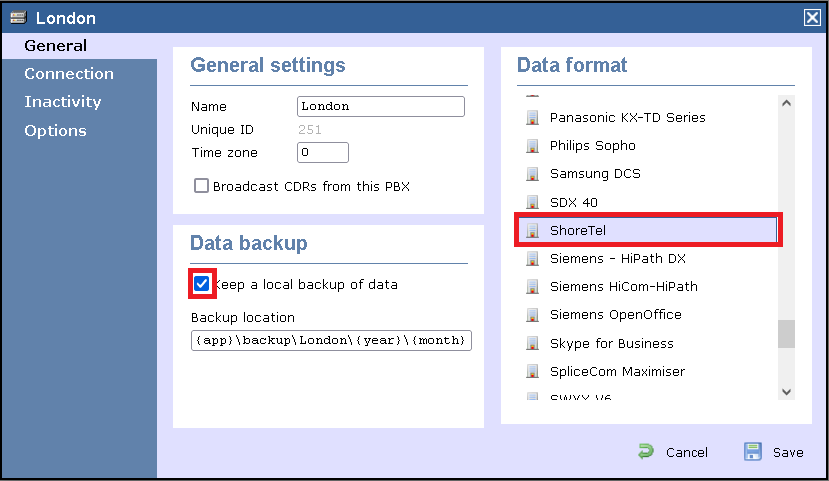
- Click on the Connection tab and select System DSN connection from the Connection method list.
- In the DSN field, select ShoreTel from the drop-down list.
- In the Frequency field, enter 5 to check for data every five seconds.
- In the DB script field, select ShoreTel from the drop-down list.
- Click on the Save button to apply the settings.